We recently were struggling to manage our Dynamics AX Workflow developments, as we have a number of AOS running on the same physical machine. The IIS also sits on the same physical server. Much to our consternation it was discovered that the workflow website only connects using the currently active Business Connector configuration (on the box which workflow is running on). We only discovered this via examining the System event log numerous times and doing a Shurlock Holmes to eliminate the possibilities until we figured it out.
This all being figured out we were able to activate the correct business connector based on the environment that we were working on. Irritating, but it worked. However this week while searching the knowledge base on partner source we discovered an even better solution. Apparently this was a bug and has subsequently been fixed by Hotfix #960801 from Microsoft, available for download at PartnerSource. In essence the process for environments like ours is as follows. Install hotfix, duplicate Workflow Website (with application pool), Rename the new Website, add a line to your new websites config file to specify which Business Connector configuration to use and link your AOS to the new website. Easy!
More details:
1) Install Hotfix 960801
2) Create a duplicate Workflow Website in IIS:
2.1) Duplicate the Workflow folder in your directory (typically C:\Program Files\Microsoft Dynamics AX\50)
2.2) Rename the folder to something logical for you to know which environment it will be pointing to e.g. WorkflowClientx
2.3) In IIS Manager, duplicate both your application pool and your virtual directory and name them accordingly e.g MicrosoftDynamicsAXWorkflow50Clientx
2.4) Link your New website to the folder that you duplicated in 2.1, and link it to your new application pool.
2.5) Edit the new website’s config file change: <appSettings /> to
<appSettings>
<add key=”BUSINESS_CONNECTOR_CONFIGURATION” value=”[BCPROXY CONFIG NAME]” />
</appSettings>
3) Restart IIS
4) Run the Workflow Infrastructure Configuration Wizard, in your new AOS and choose your new websites URL. e.g http://SERVER01:80/MicrosoftDynamicsAXWorkflow50Clientx
5) Enjoy your multiple AOS!

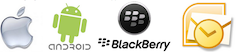


[…] you wish to have multiple AOS environments all running Workflow, but only 1 IIS server, see this post for more […]
[…] AX workflow websites on IIS 7 10 12 2010 Previously I have written up a post on how to run multiple workflow websites on the same server. The instructions are pretty IIS 6.0 specific, so here is an update on how to do this on IIS […]
[…] you wish to have multiple AOS environments all running Workflow, but only 1 IIS server, see this post for more […]
value bcproxy config name ???
This is the config name that you give to your Business Connector configuration (Windows -> Start -> Control Panel -> Administrative tools -> Microsoft Dynamics Ax 2009 Configurations -> Configuration Target “Business Connector”).
Hi,
I succeeded creating a new workflow site with the above mentioned steps,and the workflow bar is also enabled in the forms.When i submit a workflow,the workflow gets submitted but the “workitem” does’nt gets created.
What am i missing? Please help..
Hi Eshwari.
I would recommend checking all of the following: 1. That the batch server is correctly selected on your environment. 2. The workflow batch group is added correctly to the batch server. 3. The workflow website is pointing to your newly created website. 4. The business connector configuration you created above is pointing back to the correct environment 5. That your web.conf file for your new website is pointing to the correct business connector. 6. The application pool user is correctly setup with your bcproxy user on your new website.
Kind Regards Jonathan
2.5) Edit the new website’s config file change: to
3) Restart IIS
perfect solution. for multiple OS but single instane of business connector/workflow(which AOS to point out)
Incredible! This blog looks just like my old one!
It’s on a completely different topic but it has pretty much the same page layout and design. Great choice of colors!
reality kings accounts
Running Multiple AOS on the same box all using workflow | Dynamics AX Workflow Wanderings
how to Create a duplicate Workflow Website in IIS